Range Rover Evoque: Tv controls
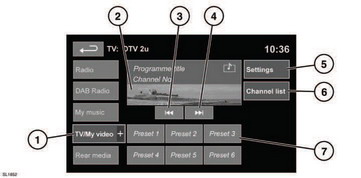
Tv controls
See 104, TOUCH SCREEN OVERVIEW.
1. TV/My video. TV band/video input selection: - Touch the + icon to view and select either digital (DTV 1 or DTV 2 - Digital) or analogue (TV - Analogue) TV reception, CD/DVD, USB or iPod.
When changing between analogue and digital bands, this will cause the last tuned channel on the new band to be displayed. When changing between digital bands, the current channel will be displayed.
Note: After 5 seconds without use, the TV/My video menu will close.
2. Preview screen for TV program: Touch to select full screen mode.
Short touch the screen again to view the controls and Electronic Programme Guide (EPG) information at any time.
To return to preview mode, touch and hold the full screen view.
3. Seek down: Select to view the previous channel on the TV channel list.
4. Seek up: Select to view the next channel on the TV channel list.
5. Settings. Select to switch Traffic and News announcements on or off, to select analogue TV or to select an alternative country analogue TV format, if necessary, when travelling abroad.
Note: Digital TV is not affected by a change of country.
6. Channel list. Select to view an alphabetical list of all TV channels currently available.
- A small preview of the current channel and program title is also displayed.
- Touch a listed channel to change the preview and title to the new channel.
- Touch the preview to view that channel.
Note: As the TV system is continually checking the availability of channels, it is possible for a channel to be in the list, but not actually available (e.g. when driving through different transmitter regions).
Note: After a country format change, the channel list will be empty until the system has scanned all channels at least once.
7. TV channel presets: - Touch and hold to store the current channel as a preset. The channel name will then be displayed on the soft key.
- Briefly touch to select the channel stored on that preset.
Note: Stored presets contain information identifying the country where the preset was stored. When a preset is selected, the TV format of the country where the preset stored will be adopted. As analogue TV formats differ in different countries, this may create a situation where the analogue channel list is empty.
For information on the use of the audio/video controls on the audio unit and steering wheel, see 111, AUDIO/VIDEO CONTROLS.

