Range Rover Evoque: Audio/video controls
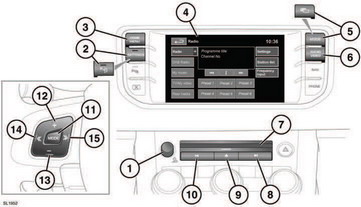
Audio/video controls
There are two levels of infotainment with touch screen. The full system has the additional features of Stored CD and DVD, TV/My video and Rear media. Illustrations show the full system.
 Sustained exposure to high
sound
levels (greater than 85 decibels) can
damage your hearing.
Sustained exposure to high
sound
levels (greater than 85 decibels) can
damage your hearing.
1. Press to switch the audio system on/off.
Note: The audio system will operate with the ignition on or off, but will switch off with the ignition. Switch the audio on again if required.The system will remain on for approximately 10 minutes.
Rotate to adjust volume level.
Note: If volume is turned to zero while a CD is playing, the CD will pause play. Play will resume when a greater volume is selected.
2. SETTINGS. Press for direct access to the settings menu. When Park Assist is specified, the icon is changed and the button will turn Park Assist on and off. The Settings menu is then accessed via the touch screen.
3. HOME MENU. Press for direct access to the Home menu.
4. Touch screen.
5. MODE. Press repeatedly to scroll through all audio/video sources. When Dual view is fitted, the button icon is changed.
5. Dual view display. Press for Dual view screen display.
6. AUDIO VIDEO. Press for direct access to the Audio/Video menu.
Audio/Video options can include Radio, DAB Radio, My music, My video and Rear media.
My music consists of CD, Stored CD, MP3, USB, iPod and AUX.
My video includes CD/DVD, USB, iPod and TV.
7. CD/DVD loading slot.
The player will accommodate one disc at a time. With the Stored CD player up to 10 CDs can be uploaded onto the Stored CD store.
Only CDDA discs can be loaded into the Stored CD store.
8. Seek up:
- Short press:
- to auto seek up the frequency to the next radio station,
- to select the next track on chosen audio source - CD, MP3 etc or,
- to select the next TV channel on the channel list or the next DVD chapter.
- Long press:
- to activate radio manual seek mode
or,
- to scan forwards through the current audio source track.
With radio manual seek mode activated, further short presses will change the frequency in single increments. A further long press will scan forwards through the current waveband until the button is released 9. CD/DVD eject button.
10. Seek down:
- Short press:
- to auto seek down the frequency to the next radio station,
- to select the previous track or start of current track on chosen audio source
- CD, MP3 etc or,
- to select the previous TV channel on the channel list or the previous DVD
chapter.
- Long press:
- to activate radio manual seek mode
or,
- to skip backward through current audio source track.
With radio manual seek mode activated, further short presses will change the frequency in single decrements. A further long press will scan backward through the current waveband until the button is released.
11. MODE. Press repeatedly to scroll through all audio/video sources.
12. Press to increase volume.
13. Press to decrease volume.
14. Seek down:
- Short press:
- to select the previous radio preset or,
- to select the previous track or start of current track on chosen audio source
- CD, MP3 etc.
- Long press:
- to auto seek down the frequency to the next radio station or,
- to skip backward through current audio source track.
15. Seek up:
- Short press:
- to select the next radio preset or,
- to select the next track on chosen audio source - CD, MP3 etc.
- Long press:
- to auto seek up the frequency to the next radio station or,
- to skip forward through a track.

