Range Rover Evoque: My music controls
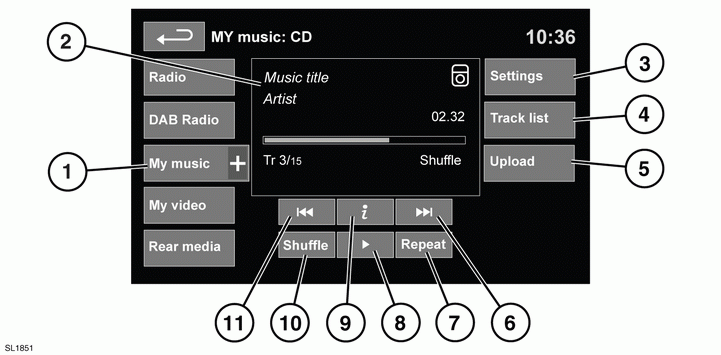
My music controls
See 104, TOUCH SCREEN OVERVIEW.
My music includes CD, iPod®, USB, AUX and Bluetooth® devices. The full infotainment system also includes Stored CD.
1. Touch the My music + icon to display all options. Select an option.
Note: Sound quality and volume levels available from devices connected to the auxiliary input may vary widely.
2. Display of information about the current track, including elapsed run-time. Some of this information is also displayed in the instrument panel.
3. Settings. Select to switch traffic and news announcements on or off. Additionally, for MP3 recorded media, you can select the number of list entries that are skipped when you use the page up/down arrows when navigating a list.
4. Depending on the selected mode, this soft key will be either Track list or Browse. In Stored CD mode, both soft keys will be displayed.
Track list. Select to view current CD or Stored CD track list. Select a track to start playback.
Browse. (iPod, USB and Stored CD modes only).
- Select to view the contents of the connected device which are displayed as dictated by the file structure.
- Select a file to start playback (Browse view will remain). Select a folder or subfolder to view their contents.
- To return to the Controls menu, select the Back soft key.
5. Upload. Applicable to Stored CD menu only.
Select to view and manage the CDs loaded into the Stored CD memory.
- Select Upload alongside an empty slot to upload the current CD. There are 10 slots available.
- If the Stored CD memory is full, select Replace to overwrite an existing CD.
In each case a confirmation pop-up will appear. Select Yes to continue.
Note: Loading time is dependent on content type. Other features can be selected while upload is in progress.
6. Skip/Scan forward:
- Touch and release to skip to the next
track.
- Touch and hold to scan forwards through the current track. Play will resume when the soft key is released.
7. Repeat:
In CD mode
- Touch and release to repeat the current track continuously until Repeat mode is cancelled. Repeat track is displayed.
- Touch and release again to repeat the current Stored CD (or folder for MP3 discs) continuously until Repeat mode is cancelled. Repeat disc or Repeat folder is displayed. This is not available if attempted while a CDDA track is being played.
- Touch and release a third time to cancel Repeat mode.
Note: Selecting Shuffle (10) will cancel Repeat mode, but Repeat track can be selected with Shuffle mode active (cancels the previously selected shuffle mode).
In USB or iPod mode
- Select to repeat the current track.
- Select again to repeat the current folder (USB) or to cancel repeat mode (iPod). Select again to cancel repeat mode in USB.
Note: Repeat mode is not available for Bluetooth® devices.
Note: Selecting Shuffle (10) will cancel Repeat mode.
8. Pause/Play: Select to pause playback.
Select again to resume playback.
9. Information. More information about the current track.
10. Shuffle: - Touch and release once to play random tracks from the current CD, MP3 folder, USB folder or iPod playlist. A Shuffle message is displayed.
- Touch and release again to play random tracks from CD, MP3 disc, USB folders or tracks on the media device or tracks loaded onto the virtual store. Shuffle all is displayed.
- Touch and release again to cancel Shuffle mode.
Note: Shuffle mode is not available for Bluetooth® devices.
11. Skip/Scan backward: - Touch and release within 3 seconds of track playback to skip to the previous track.
- Touch and release after 3 seconds of track playback to skip to the beginning of the current track.
- Touch and hold to skip backwards through the current track. Playback will resume when the soft key is released.

