Range Rover Evoque: Surround camera system
The camera home page is accessed from the Home menu screen. If Cameras has not been set as a short cut, touch Extra features to display the list.
With the engine running, the surround camera system uses 5 discretely placed cameras to assist in manoeuvring the vehicle.
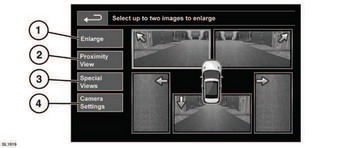
1. Enlarge:
To enlarge a camera view, touch the image then touch the Enlarge soft key. Any 2 images can be selected and enlarged to view side-by-side on the screen.
When viewing two images, one of them can be selected to view as a full screen image. It can then be zoomed into and panned around using the magnifier and arrow icons.
2. Proximity View:
Selecting Proximity View will display a combination of three images from the front and passenger side cameras.
Automatic Proximity View - Japan only.
When Drive or Reverse is selected, the forward or rear view will be displayed.
Once the vehicle speed exceeds 18 km/h (11 mph) or the return icon is pressed, the camera screen will disappear.
Note: Proximity view can be accessed at any time, by touching Proximity View on the Camera home page.
3. Special Views:
A selection of pre-set views can be displayed by selecting Special Views.
They are provided to assist with difficult manoeuvres and are: - Kerb view: Shows views from the 2 front cameras.
- Junction view: Shows views from the two side cameras.
4. Camera Setting - Japan only:
Touch the Camera Setting soft key to access the camera options page. To deactivate the Semi-auto camera functionality select Off. The Proximity view is now only accessible by manual activation using the Proximity View soft key.
Hitch assist
Hitch assist is a user selectable touch screen feature that can aid the process of guiding the vehicle to the trailer tow hitch. Use Hitch assist while reversing the vehicle to the trailer hitch.
Proceed as follows: 1. Engage reverse gear and touch the screen.
2. Select Hitch assist. A single hitch line is projected onto the rear view image.
3. Reverse the vehicle towards the trailer.
4. As the vehicle closes to within 0.6 m (23.5in) of the trailer tow hitch, an automated zoom feature is operated to enlarge the view.
5. Continue the manoeuvre carefully until the vehicle and trailer are as close as required.

