Range Rover Evoque: Map split screen
Land Rover Range Rover Evoque L538 (2011–2018) Owner's Manual / Navigation system / Map split screen
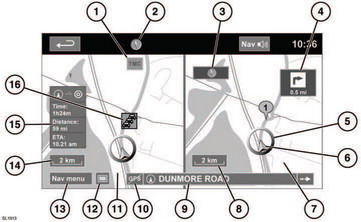
Map split screen
1. TMC (Traffic Message Channel) information.
2. North is up.
3. Small compass display which always indicates North.
4. Next direction display.
5. Current vehicle position.
6. Vehicle direction arrow.
7. Split screen.
8. Split screen scale/zoom setting.
9. Current street location.
10. No GPS signal.
11. Normal screen.
12. Screen mode selection.
13. Navigation menu.
14. Normal screen scale/zoom setting.
15. Distance/time to destination.
16. TMC event (traffic congestion).
READ NEXT:
 Screen modes
Screen modes
Touch the screen mode selection button (12)
to view a series of icons, each depicting a
different screen mode (as detailed below).
Touch the relevant icon to select the desired
screen mode.
Ful
 Search area
Search area
The navigation map database is divided into
countries, or geographically defined areas
within countries, called search areas. When
setting a route, the destination (or waypoint)
entered must be in
 Setting a destination
Setting a destination
After touching Agree, the initial map screen is
displayed, now select Nav Menu.
From the Navigation Menu, select Destination
entry.
Select Address from the Destination screen
and input the town n
SEE MORE:
 About This Manual
About This Manual
Introduction
This manual has been written in a format that is designed to meet the needs
of technicians worldwide. The objective is to
use common formats and include similar content in each manual.
This manual provides general descriptions for accomplishing diagnosis and
testing, service and repa
 Pairing and connecting a bluetooth® media device
Pairing and connecting a bluetooth® media device
For further information on Bluetooth® and
device compatibility, see 141, BLUETOOTH®
INFORMATION.
Using your media device
Note: The process of pairing and connecting
your media device with the vehicle using the
media device, will vary depending on the type
of media device.
1. Switch the ign
© 2011-2025 Copyright www.rrevoque.org

